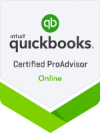From 13 November 2023, the ATO requires all entities with an ABN (excluding Sole Traders) to link their business to their BAS or tax agent. This client-to-agent linking process must be completed before your tax agent can view your ATO profile or act as your BAS or tax agent.
The ATO has made this change to protect your identity and ensure you fully authorise your tax agent to act on your behalf.
The client-to-agent linking process is simple but there are a few steps to cover:
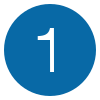
Set up a ‘strong’ level identity using the myID app. (Formerly called myGovID)
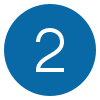
Link your myID to your business using the ATO’s Relationship Authorisation Manager (RAM).
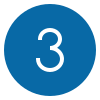
Nominate an authorised tax agent via online services for business.
Note: If you get stuck, at any stage, select the ‘I need more help’ button at the bottom of each step.
STEP 1:
Set up a Strong myID
(If you have already set up a strong identity myID, go straight to STEP 2.)
What is myID?
myID is essentially a digital ID issued by the Government. It’s a digital equivalent of the old 100-point ID check.
What you need:
- A smart device (mobile or tablet),
- A personal email address,
- Australian passport (it can be up to 3 years out of date),
- ONE of the following Identification documents:
- driver’s licence or learner’s permit
- passport (not more than three years expired)
- birth certificate
- visa (using your foreign passport)
- citizenship certificate
- ImmiCard
- Medicare card.
What to do:
Download the myID app from Apple App Store or Google Play
- Once the app is installed on your device, select Create a myID.
- Read through the introduction screens, then select Start now.
- Read the terms and conditions and privacy notice on the terms of use screen, then select Accept.
- Enter a personal email address.
- Select Get code to receive a 6 digit security code via the email address you provided.
- Once you receive the code, enter it into the verify your email field.
- Select Next.
- Create a password. This needs to be a minimum of 10 characters and should contain upper and lowercase and at least one number or special character. IMPORTANT: Make sure you don’t use a password you use anywhere else.
- Confirm your password by re-entering it into the field below.
- Select Next.
- Enter your full name and date of birth.
- Select Done.
- You will then see your identity strength screen, at this point your identity is Basic. To increase this, you’ll need to provide details from your ID documents. These are listed on the screen.
- Start by selecting Australian Passport. You can either scan the details page of your passport or enter the details in manually.
- Important: If you do not have an Australian Passport you need to call the ATO on 1300 287 539 and select option 3 during business hours to complete a proof of identity check and link your myID to your business.
- Select Submit.
- Verify a photo of yourself. To do so, first grant access to your device’s camera.
- Go to a well-lit area and remove your glasses if you wear them.
- Hold your device up to your face as you would normally when taking a selfie and hold it steady. The screen will have an orange tone until you’re properly in the frame. Once your face is in frame, it will change to green. (Move your device closer if it doesn’t change colour.)
- Take the picture, the app will then verify that your photo matches the photo on your passport.
- Select one more of the above listed identification documents and enter the details.
- Select Submit.
- Your identity strength should now show as Strong and you have successfully set up your Strong myID.
STEP 2:
Link your myID to your business
(If you have already linked you’re myID to your business, go straight to STEP 3.)
What you need:
- To have set up a Strong myID (See Step 1 above)
- An Australian passport – it can be up to 3 years expired
- Be a principal authority of the entity:
- Sole trader
- Trustee
- Director
- Public officer
- Partner
- Office bearer of a club or association
What to do:
Log in to the ATO’s Relationship Authorisation Manager (RAM) using your myID
- Select Link my business.
- Add your personal address (postal or residential). Make sure this address is the same that the ATO has for you.
- Select Continue.
- Select the business or the businesses that you wish to link. (If you can’t find your business, check and update your ABR details.)
- Select Continue.
- Enter your email address and select Send email. You’ll be sent a verification code to the email address you entered.
- Once you receive the email with the verification code, enter the code into the field provided, then select Verify.
- Select Continue.
- Read the Declaration summary then check the box to confirm you understand and accept.
- Accept by selecting Submit.
- You will see a confirmation pop up to confirm that you have successfully linked your business.
- Select Continue to close it.
- You’ll be redirected to the manage authorisations page in your account, where you can see the business, or businesses, you have linked.
STEP 3:
Nominate an authorised tax agent
What you need:
- Etax Local’s Registered Agent Number, which is: #39961005.
What to do:
Follow this link: Online services for business and log in, using your myID
- Once logged in, select Profile.
- Select Agent details.
- On the Nominate Agent screen, type Etax Local’s Registered Agent Number: #39961005 into the Search for Agent field.
- Select Etax Local when it appears.
- Check the details are correct.
- Read the declaration summary and check the box to confirm you understand and accept the declaration.
- Select Submit.
- Your nomination is complete. You’ll now see Etax Local’s details on your Agent nomination screen.
- IMPORTANT: Please let Etax Local know you have completed our nomination as soon as possible as the ATO does not notify us that you’ve completed this process.
If you are not able to let Etax Local know the nomination is ready within 28 days, you will need to extend it for a further 28 days:
Follow this link: Online services for business and log in, using your myID.
- Once logged in, on the Agent nomination screen, select Extend.
- This will take you to the Extend agent nomination.
- Check our details are correct.
- Read the declaration then check the box to accept.
- Select Submit.
- Contact your tax agent as soon as possible to let them know you have extended the nomination for a further 7 days.
Client-to-agent linking Help:
How to create your myID:
Trouble Verifying ID documents:
Linking myID to your business:
To link your business using an alternative method, you need to have a myID with at least a Standard identity strength.
For non-Australian passport holders: Standard Level myID Level only
- Call the ATO on: 1300 287 539 (during operating hours) and select option 3 to complete a proof of identity check.
- Once your assocaition with the business is confirmed, you’ll receive an email with an authorisation code and a summary of the authorisation request, to accept within 7 days.
- Next, Login to Relationship Authorisation Manager (RAM): https://authorisationmanager.gov.au/#/login2.
- Select, ‘Accept an authorisation for a business‘.
- Enter the authorisation code that was sent to you via email (step 2).
- Review the authorisation summary, then select the checkboxes to declare you understand and confirm your consent. Next, select ‘Accept’.
- Lastly, go to https://onlineservices.ato.gov.au/business/ and nominate Etaxlocal Accountants Pty Ltd. (Tax Agent Number 39961005) as your authorised tax agent.
- IMPORTANT: Once you have completed the process and nominated Etax Local as your tax agent, please let us know as soon as possible via email or by calling 1300 174 689 as the ATO will NOT notify us directly.
Additional help for nominating an agent:
- Contact Etax Local between 8.30am and 5pm on 1300 174 689 (AEST)
- Call ATO business enquiries on: 13 28 66 during office hours 8am-6pm local time.
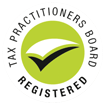 Tax Agent
Tax Agent